Vancouver bus

My Bus Times for iPhone and Apple Watch
Vancouver BC bus help
Please support this app by writing an iTunes review and buying a stop upgrade.
The first time you launch My Bus Times, change your default region in the Edit Stop screen to Vancouver by tapping on the San Francisco Bay Area button in the middle of your screen. Choose Vancouver, BC. If you’re standing in front of a bus stop sign where the stop number is posted, enter the 5 digit number you see on that sign. Otherwise, follow the steps below to look up your departure stop, provided you know the route and intersection you’re departing from. If you transfer to other buses, you will want to save those boarding locations as well.
1. Tap the TransLink lookup button. You will be taken to the Web Lookup.
2. Use one of the choices to locate your departing bus stop. If you need to go back a page use the arrow at the top:
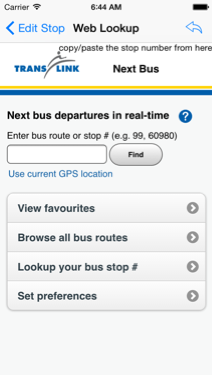

3. Follow the steps till you get to a screen that displays the stop number you are interested in:
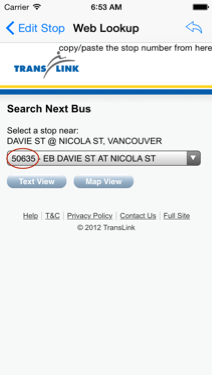
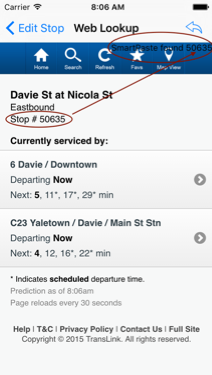
4. The new SmartPaste feature detects when you are at the website’s arrival predictions page and will automatically copy/paste the stop number when you tap Edit Stop to return. Now it’s time to fill in a title and subtitle to identify this stop. Tapping the stop name will automatically copy it to the title. You can fill in a subtitle or leave it blank and fill it in another time.
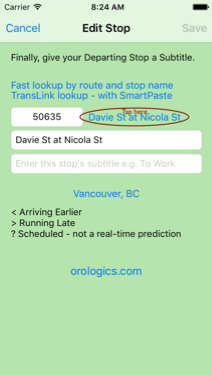

Once that's done, whenever you open the app on your iPhone or Apple Watch, choose your stop and real-time arrivals of all routes at that stop appear instantly! Confused by the ? and < in the predictions? Edit stop gives you a key. In the above example, a scheduled stop 8 minutes from now with no GPS to back it up will show as “? 8”. That bus might arrive earlier or later or not at all. A GPS report from a bus that will arrive in fewer than the scheduled 26 minutes will report “< 26” so get there early.