Minneapolis / St Paul bus and rail

My Bus Times for iPhone and Apple Watch
Minneapolis / St Paul bus & rail help
Please support this app by writing an iTunes review and buying a stop upgrade.
The first time you launch My Bus Times, change your default region in the Edit Stop screen to the Twin Cities by tapping on the San Francisco Bay Area button in the middle of your screen. Choose Minneapolis / St Paul. If you’re standing in front of a bus stop sign where the stop number is posted, enter the 5 digit number you see on that sign. Follow the steps below to look up your departure stop, provided you know the route and intersection you’re departing from. If you transfer to other buses, you will want to save those boarding locations as well. This app will not be asking for your destination.
1. Tap the Stop lookup button. You will be taken to the Web Lookup. Leave the Service choice at Stops and stop numbers.
2. Lookup by Near Address, Intersection or Landmark. tap FIND IT! If you need to go back a page use the arrow at the top. If, for example you want stop 51405, tap the “Blue Line (Rail) - North” link to get to the arrival predictions on the website:
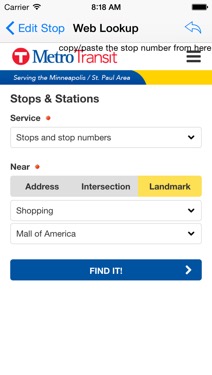

3. The new SmartPaste feature automatically copies the stop number and pastes it into stop ID field when you tap the Edit Stop button:
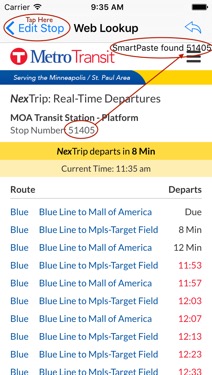
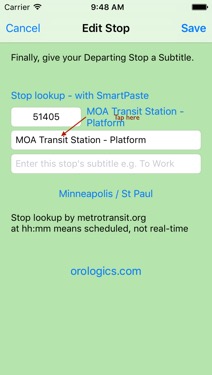
4. The subtitle is optional. You can leave it blank and fill it in another time, or add one and possibly shorten both titles for the Apple Watch.
Once that's done, whenever you open the app on your iPhone or Apple Watch, choose your stop and real-time arrivals of all routes at that stop appear instantly!