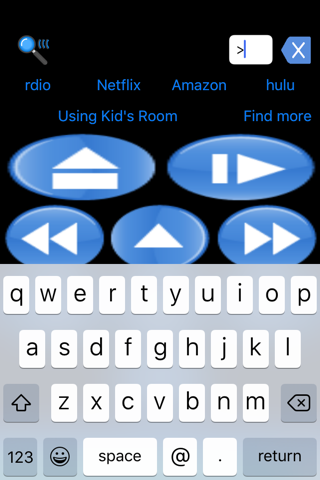RokuMotion for iPhone and Apple Watch
From your iPhone, RokuMotion automatically finds your Roku player powered on and connected to your WiFi network. The iPhone then shares its Roku list with the Apple Watch, if available. The button with the Plus sign is the select button. Top row has the Home and Play/Pause buttons. You can name the Roku by holding down the Using button.
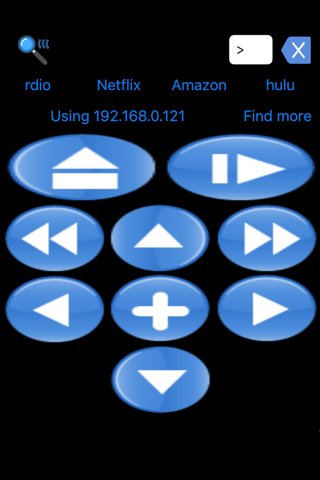
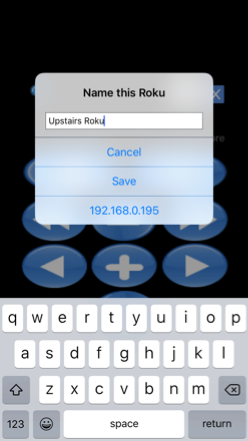
If you have multiple Roku boxes powered on, you can select or switch to the one you want to control by just tapping on the Using button. If the Roku has not finished starting up, or you power on a second device, you can tap Find more when the Roku is ready to be found. On the Apple Watch, multiple devices can be chosen by scrolling down to below the buttons or force touching the screen (depending on the version you have)
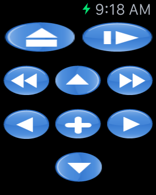
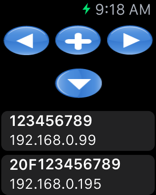
If you have both an iPhone and an Apple Watch, the two remotes can be run independently, either to the same device or to different devices. Additional functionality only on the iPhone: You can tap in the search box whenever text input is required. There are also shortcut buttons matching the four services available on a physical remote.