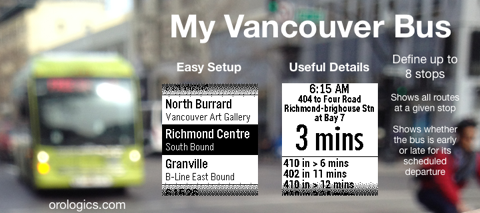
Vancouver BC area commuters and visitors now have access to public transit arrival times at the flick of a wrist on their Pebble. Currently, Trans Link does not supply schedules for SkyTrain. Times posted are always the scheduled time. Trans Link does not attempt to predict the exact arrival time of the bus. Instead, it indicates whether the bus is early or late, but not by how much. For example:
410 in 6 mins means the bus is on time
410 in > 6 mins means the bus is late
410 in < 6 mins means the bus is early (and might leave your stop early)
410 in ? 6 mins means the bus location is unknown, but is scheduled to depart at the indicated time
Canceled buses are listed at the very bottom of the details list.
Choosing the stops:
You use the configuration screen to define up to 8 favorite stops. If you’re near a bus stop sign, enter the stop number printed on it. If you’re far away, you can look up the stop number using a link on the configuration screen.
Choosing the stops in the configuration screen:
1. Choose which of 8 stops you want to set up.
2. If you’re near a bus stop sign, enter the stop number printed on it. If you’re far away, you can look up the stop number on the website mentioned below.
3. Enter a name and subtitle for the stop. See suggestions below.
4. Repeat for up to 8 favorite stops.
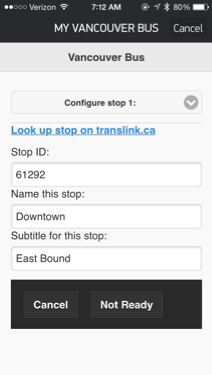
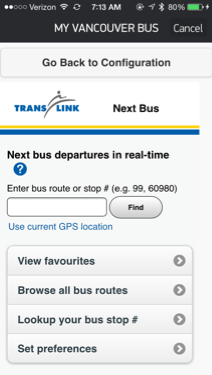
Looking up stop numbers in advance:
You can access Trans Link stop lookup from your computer: nl.translink.ca, or access it directly on your phone. If you do the lookup on your phone, just memorize the stop number, then use the big button named “Go Back to Configuration” There’s two: one at the top and another at the bottom of the screen.
Naming the stops:
Pick a useful title and subtitle for your stop. I like to change the name to something I recognize like, To Work, From Work, To the Gym, From Downtown, From the airport, etc.
Getting arrival times:
I like to switch to My Bus shortly before I need it. Use the up and down buttons, then select the stop you are interested in. You don’t need to refresh the screen. That’s done automatically. An update is fetched every minute because the data returned is only accurate to the minute.
Problems:
When starting the watch app, it may say, “Open the Pebble App” or after a while “Updating Arrival Time” won’t go away after a second or two. Although the Pebble App is designed to keep running in the background, if you’re a heavy phone app user during the day or checking your social media while waiting at the stop, it may kick out the Pebble App when you download that cute kitten photo. No, worries, just switch back to the Pebble App for a moment, and the updates will resume.
If the time shows as “--“ it could mean one of several things: The route is not running at the moment, or the service is down.
Prediction accuracy can change. The GPS on the bus may work, but the radio transmitter announcing the position to the world may not. NextBus falls back to reporting the scheduled bus departure. This can cause you to miss a bus if the driver arrives early or you may have to wait longer for a late bus to arrive. Meanwhile, you’ll see updates for the bus behind the late bus.
Please report any problems using the Contact Me link on the right.