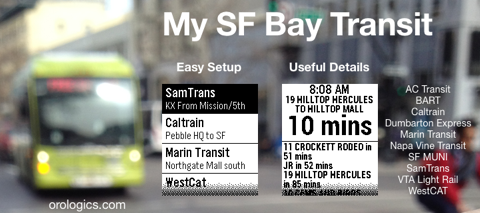
Warning: 511.org has announced that as of June 15, 2016 this data feed will be shut down and will be replaced with a new data feed, possibly in late July. We are working with the MTC to delay the shut down until after the new data feed can be re-programmed.
If you use some combination of BART, AC Transit, MUNI and Caltrain, you’re probably familiar with two of my other apps: My Bus and My BART and Katharine’s Caltrain app. That’s a lot of juggling of precious app space on your Pebble. 511.org has consolidated the realtime arrival data for 10 of the Bay Area transit agencies and made sure that no two agencies use the same stop numbering ranges. I have incorporated the 511.org stop lookup into this app. The information is simple: arrival time rounded to the minute. If you want more accuracy, or more details, please stay with the apps mentioned above. But if your travel requires any combination of the 10 agencies supported, this will simplify your commuting life.
Choosing the stops in the configuration screen:
1. Choose which of 8 stops you want to set up.
2. If you’re near a bus stop sign, enter the stop code printed on it. If you’re far away or can’t find it, you can look up the stop code from the configuration page as seen below. When you find the stop number you want, make a note of the number, then use the “Go Back to Configuration” button at the top or bottom of the screen. Then enter the stop ID and continue.
3. Enter a name and subtitle for the stop. See suggestions below.
4. Repeat for up to 8 favorite stops.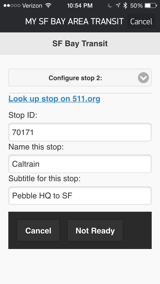
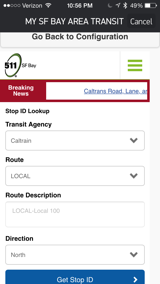
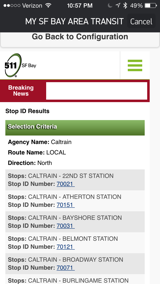
Naming the stops:
Pick a useful title and subtitle for your stop. I like to change the name to something I recognize like, To Work, From Work, To the Gym, From Downtown, From the airport, etc.
Getting arrival times:
I like to switch to My Bus before I need it. Use the up and down buttons, then select the stop you are interested in. You don’t need to refresh the screen. That’s done automatically. An update is fetched every minute but as the bus gets closer, it speeds up the refresh rate to 20 seconds, then starts a countdown at around 60 seconds.
Problems:
When starting the watch app, it may say, “Open the Pebble App” or after a while “Updating Arrival Time” won’t go away after a second or two. Although the Pebble App is designed to keep running in the background, if you’re a heavy phone app user during the day or checking your social media while waiting at the stop, it may kick out the Pebble App when you download that cute kitten photo. No, worries, just switch back to the Pebble App for a moment, and the updates will resume.
If the time shows as “--“ it could mean one of several things: The route is not running at the moment, or the service is down.
Prediction accuracy can change. The GPS on the bus may work, but the radio transmitter announcing the position to the world may not. NextBus falls back to reporting the scheduled bus departure. This can cause you to miss a bus if the driver arrives early or you may have to wait longer for a late bus to arrive. Meanwhile, you’ll see updates for the bus behind the late bus.
Please report any problems using the Contact Me link on the right.