
My Bus Times for iPhone and Apple Watch
Washington DC bus & rail help
Please support this app by writing an iTunes review and buying a stop upgrade.
The first time you launch My Bus Times, change your default region in the Edit Stop screen to Washington by tapping on the San Francisco Bay Area button in the middle of your screen. Choose Washington, DC. If you’re standing in front of a bus stop sign where the stop number is posted, enter the 7 digit number you see on that sign. Otherwise, follow the steps below to look up your departure stop, provided you know the route and intersection you’re departing from. If you transfer to other buses or trains, you will want to save those boarding locations as well.
1. For rail, tap the WMATA Rail lookup button. Scroll to the stop you are departing from. Tap it then hit Save. Jump to step 5.
2. For buses, tap the WMATA Bus lookup button. You will be taken to the NextBus Web Lookup.
3. Select your route, route’s destination and stop you are traveling from. You will get an arrivals screen:
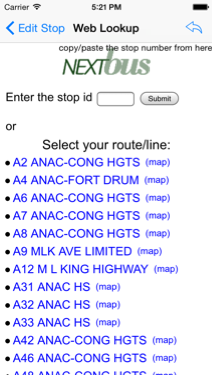
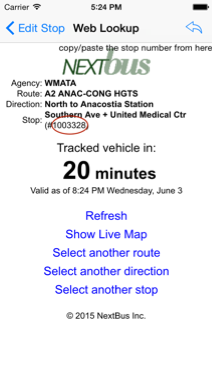
4. Here’s where the manual part comes in. Right before you tap the Edit Stop button, memorize the 7 digit number circled in red above (or copy it, if possible) so you can type it into the Stop ID field. After you enter the number, tap outside the field and the stop name will appear to the right. Now it’s time to fill in a title and subtitle to identify this stop. Tapping the stop name will automatically copy it to the title. You can fill in a subtitle or leave it blank and fill it in another time.
5. Once that's done, whenever you open the app on your iPhone or Apple Watch, choose your stop and real-time arrivals of all routes at that stop appear instantly!