
My Bus Times for iPhone and Apple Watch
New York City bus help
Please support this app by writing an iTunes review and buying a stop upgrade.
The first time you launch My Bus Times, change your default region in the Edit Stop screen to New York City by tapping on the San Francisco Bay Area button in the middle of your screen. Choose New York City. If you’re standing in front of a bus stop sign where the stop number is posted, enter the 6 digit number you see on that sign. Otherwise, follow the steps below to look up your departure stop, provided you know the route and intersection you’re departing from. If you transfer to other buses, you will want to save those boarding locations as well.
We recommend you use the Fast Lookup feature for the New York City buses, since it automatically enters the stop number for you. You can also go to the MTA website to look up the stop. You will have to memorize the stop number and type it in by hand if you use that choice.
1. Tap the Fast lookup button. Most of the buses are found in the MTA New York City Transit choice. Inter-borough routes can be found in the MTA Bus Company choice.
2. Select your route, route’s destination and stop you will board the bus from. The Save button will be enabled:
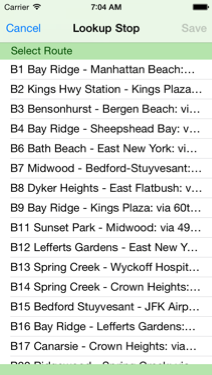
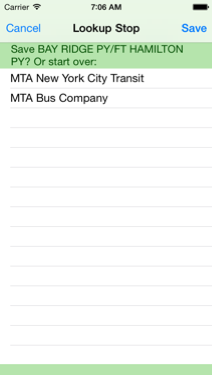
3. If you’ve made a mistake along the way, you can start over. Otherwise, save the chosen stop. The stop number and name will be entered for you. Now it’s time to fill in a title and subtitle to identify this stop. Tapping the stop name will automatically copy it to the title. You can fill in a subtitle or leave it blank and fill it in another time.
Once that's done, whenever you open the app on your iPhone or Apple Watch, choose your stop and real-time arrivals of all routes at that stop appear instantly!