
My Bus Times for iPhone and Apple Watch
Boston area bus and rail / Cape Cod help
Please support this app by writing an iTunes review and buying a stop upgrade.
The first time you launch My Bus Times, change your default region in the Edit Stop screen to Boston by tapping on the San Francisco Bay Area button in the middle of your screen. Choose Boston / Massachusetts. If you’re standing in front of an MBTA bus stop sign where the stop number is posted, enter the number you see on that sign. Tap outside the box to verify the stop. If the stop name does not appear to its right, the current agency may not be correct for the stop.
Follow the steps below to switch agencies and look up your departure stop, provided you know the route and intersection you’re departing from. If you transfer to other routes, you will want to save those boarding locations as well. This app will not be asking for your destination.
We recommend you use the Lookup feature for this area, since it automatically enters the stop number with the correct agency for you.
1. Tap the lookup by route button to search for your boarding stop. Choose an agency and a route.
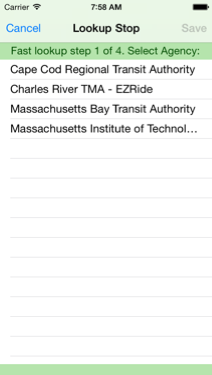
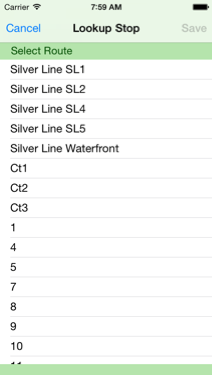
2. Select a direction and stop you will board from.
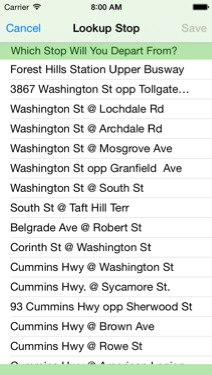
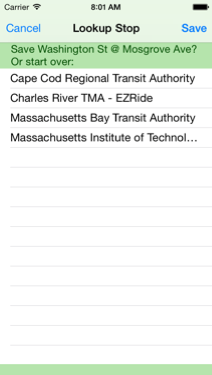
3. If you’ve made a mistake along the way, you can start over. If not, save the chosen stop. The stop number and name will be entered for you. Now it’s time to fill in a title and subtitle to identify this stop. Tapping the stop name will automatically copy it to the title. You can fill in a subtitle or leave it blank and fill it in another time.
Once that's done, whenever you open the app on your iPhone or Apple Watch, choose your stop and real-time arrivals of all routes at that stop appear instantly!