
My Bus Times for iPhone and Apple Watch
NextBus Region Lookup help
Please support this app by writing an iTunes review and buying a stop upgrade.
The first time you launch My Bus Times, change your default region in the Edit Stop screen to one of the NextBus supported regions by tapping on the San Francisco Bay Area button in the middle of your screen. For example, you can choose Various other US locations or Quebec, Boston, North Carolina to name a few. If you can’t find your agency using Lookup by agency, route, stop name, then use Agency & Stop Lookup on nextbus.com.
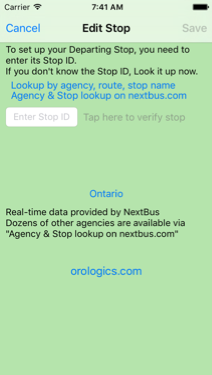
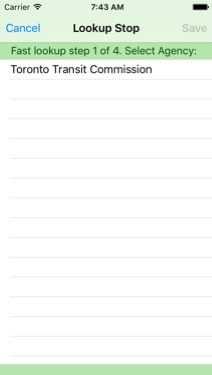
Follow the steps below to switch agencies and look up your departure stop, provided you know the route and intersection you’re departing from. If you transfer to other routes, you will want to save those boarding locations as well. This app will not be asking for your destination.
1. Tap the Agency & Stop Lookup on nextbus.com. In order to take advantage of the new SmartPaste feature shown below, do not switch to the site that uses GPS to find a location near you. Choose a region and agency:
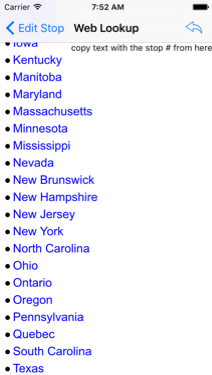
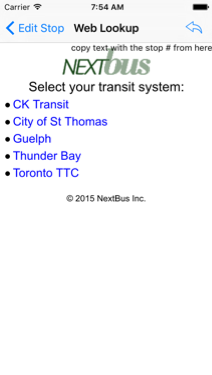
2. Select a route, direction and stop you will board from.
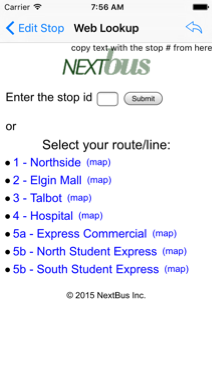
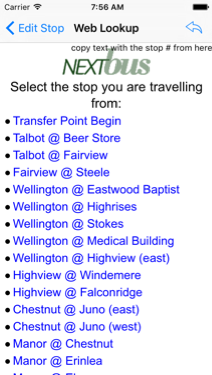
3. When you reach the Web Lookup arrival predictions page, the new SmartPaste feature will detect the stop ID, so just press Edit Stop and it will automatically fill in a code, just like with Fast Lookup, although it will not look the same as a simple stop number.
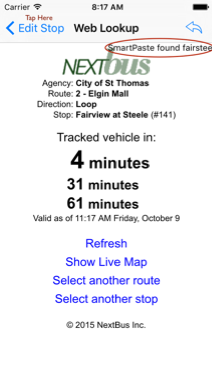
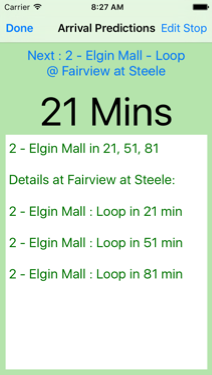
Once that's done, whenever you open the app on your iPhone or Apple Watch, choose your stop and real-time arrivals of all routes at that stop appear instantly!